Are you looking for a method to upload EML files to Office 365 but don’t know how to do it? If yes, then don’t worry! Read this blog to learn a professional method for uploading EML files to Office 365.
Office 365 is a cloud-based service, while EML is an offline file format. EML files are typically accessed through email clients, but if you want to access them via the Internet, you need to migrate the EML files to the cloud-based application, Office 365.
Reasons to Upload EML Files to Office 365
- You can access Office 365 anytime, from anywhere.
- Office 365 offers a wide range of advanced features to help you manage your work effectively.
- It includes applications like Word, Excel, PowerPoint, Outlook 365, and more.
- Office 365 provides ample storage space, with options to expand it as needed.
Also Read
- How to Open EML file without Email Client? Direct Method
- How to Open EMLX Files on Windows O/S without Apple Mail?
Professional Method to upload EML files to Office 365
For a professional method to upload EML files to Office 365, you can use third-party software like eSoftTools EML to Office 365 Converter. This tool allows you to load individual EML files or entire folders. Its preview panel displays the inner content of EML files, enabling you to select specific files or folders for migration to Office 365.
The software transfers EML files to Office 365 while preserving meta properties (To, CC, BCC, Subject, From, etc.). Additionally, it supports exporting EML files to other cloud-based applications such as Gmail, Yahoo Mail, and IMAP. It can migrate EML/EMLX files from email clients like Windows Live Mail, Windows Mail, Thunderbird, Outlook Express, Apple Mail, and others.
The tool is compatible with all versions of Windows, including Windows 11, 10, 8.1, 8, 7, Vista, XP, and older editions. With just a few simple steps, you can complete the conversion process effortlessly.
- Download, install and launch eSoftTools EML to Office 365 converter Software in your system.
- Click on Select EML file/folder button to add EML files or EML folders.
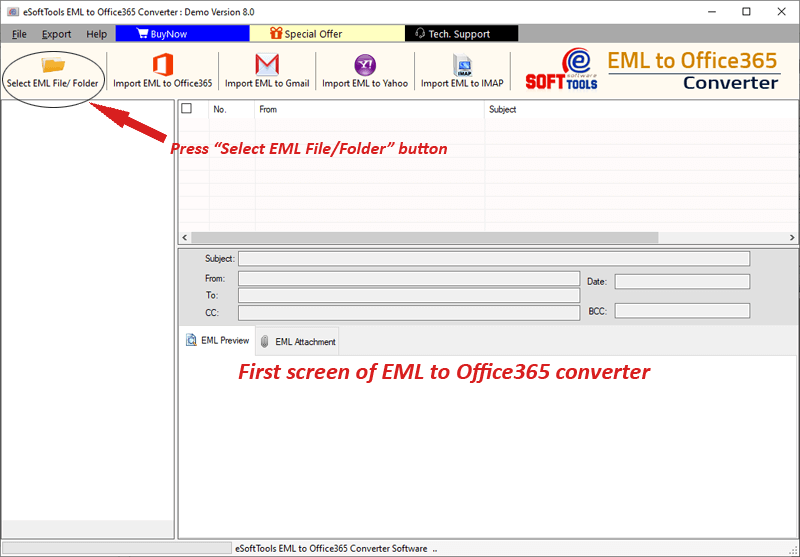
- Load the EML files into the software and preview files/folders in the preview panel.
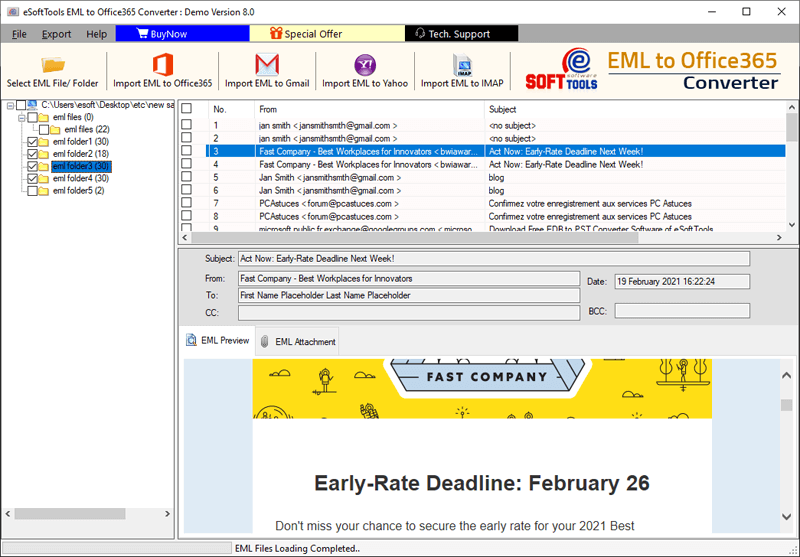
- Choose the EML files and folders and click on Import to Office 365 button.
- Login to your Office 365 by entering your account credentials.
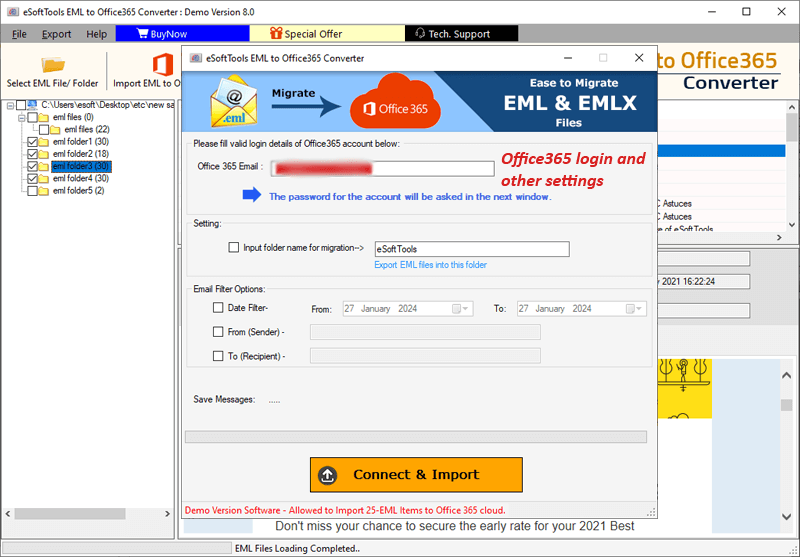
- Select and apply the settings of folder input option and Mail filtering option.
- Click on the Connect & Import button and start exporting EML files to Office 365 account.

Conclusion
Using the professional method, you can easily export EML files to Office 365 with eSoftTools EML to Office 365 Converter Software. The demo version allows you to migrate up to 25 EML files to Office 365 and explore its features. If satisfied, you can proceed to purchase the full version.